Multimedia Design Development Intro: CSS Lesson 2
This is the second post contains activities and instruction based on this media. Multimedia Design and Development Intro: CSS Lesson 2.
This post is for archival purposes…check the latest CSS style coding using the links…comparing old to new coding can help learn both.

This is the second part of the CSS Lesson.
CSS Introduction
What is CSS?
- CSS stands for Cascading Style Sheets
- CSS describes how HTML elements are to be displayed on screen, paper, or in other media
- CSS saves a lot of work. It can control the layout of multiple web pages all at once
- External style sheets are stored in CSS files
CSS Selectors
CSS selectors are used to “find” (or select) HTML elements based on their element name, id, class, attribute, and more.
The element Selector
The element selector selects elements based on the element name.
You can select all <p> elements on a page like this (in this case, all <p> elements will be center-aligned, with a red text color):
Example
p {
text-align: center;
color: red;
}
The id Selector
The id selector uses the id attribute of an HTML element to select a specific element.
The id of an element should be unique within a page, so the id selector is used to select one unique element!
To select an element with a specific id, write a hash (#) character, followed by the id of the element.
The style rule below will be applied to the HTML element with id=”para1″:
Example
#para1 {
text-align: center;
color: red;
}
Note: An id name cannot start with a number!
The class Selector
The class selector selects elements with a specific class attribute.
To select elements with a specific class, write a period (.) character, followed by the name of the class.
In the example below, all HTML elements with class=”center” will be red and center-aligned:
Example
.center {
text-align: center;
color: red;
}
You can also specify that only specific HTML elements should be affected by a class.
In the example below, only <p> elements with class=”center” will be center-aligned:
Example
p.center {
text-align: center;
color: red;
}
HTML elements can also refer to more than one class.
In the example below, the <p> element will be styled according to class=”center” and to class=”large”:
Example
<p class=”center large”>This paragraph refers to two classes.</p>
Note: A class name cannot start with a number!
Grouping Selectors
If you have elements with the same style definitions, like this:
h1 {
text-align: center;
color: red;
}
h2 {
text-align: center;
color: red;
}
p {
text-align: center;
color: red;
}
It will be better to group the selectors, to minimize the code.
To group selectors, separate each selector with a comma.
In the example below we have grouped the selectors from the code above:
Example
h1, h2, p {
text-align: center;
color: red;
}
CSS Comments
Comments are used to explain the code, and may help when you edit the source code at a later date.
Comments are ignored by browsers.
A CSS comment starts with /* and ends with */. Comments can also span multiple lines:
Example
p {
color: red;
/* This is a single-line comment */
text-align: center;
}
/* This is
a multi-line
comment */


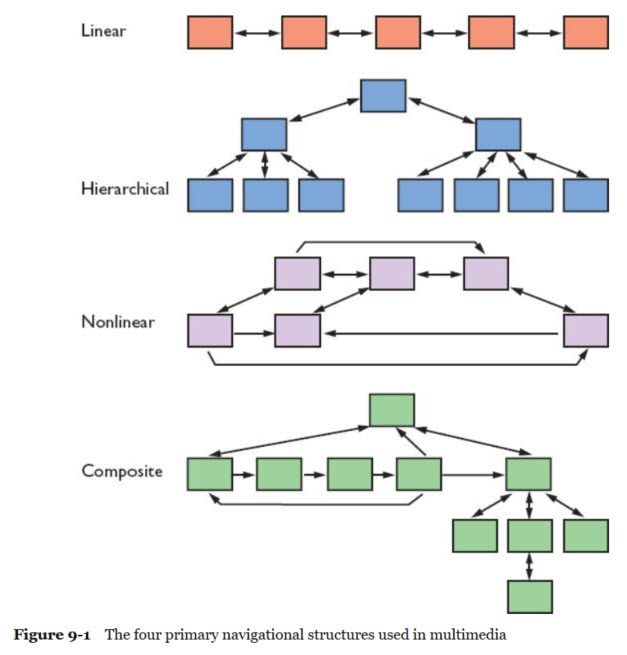



Add comment